Samsung Galaxy M20 -M205F Firmware -Flash File Free Download

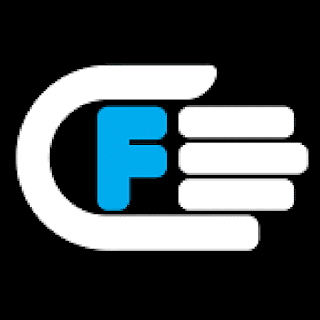
Download Samsung Galaxy M20 M205F Firmware -Flash File
File Name: Samsung Galaxy M20 M205F Firmware -Flash File
Download Version: Oreo 8.1
File type: compressed/Zip
File Size: 30 MB
File Password: Free Without Password
Virus status: scanned by Avast security.
Compatibility: For Windows computer. .
How To Install :
Step 1 – Download January 2019 Android 8.1 update from the following links for your specific Galaxy M20 model to your computer and extract the zip file.
Step 2 – Download Odin which will help you to install January 2019 update on Samsung Galaxy M20.
Step 3 – Switch OFF your phone. Now go to Download Mode. How? Press and hold the Volume Down + Bixby buttons together, and then press the Power button till you see the construction Android robot and a triangle. Press Power again to confirm to enter into Download Mode.
Step 4 – Make sure you have your Galaxy M20 USB drivers installed on your computer.
Step 5 – Open ODIN on your computer. Connect your phone to your computer while your phone is in the Download Mode.
Step 6 – If your phone is connected successfully, one of the ID:COM boxes will turn yellow with the COM port number. This step might take some time.
Step 7 – Now select the files that you have to flash/install on your phone. These files are to be found from the extracted files in Step 1.
- Click on ‘AP’ and select file with ‘AP’ in its name.
- Click on ‘CP’ and select file with ‘MODEM’ in its name. Ignore this step if there is no such file.
- Click on ‘CSC’ and select file with ‘CSC’ in its name. Ignore this step if there is no such file.
- Click on ‘PIT’ and select the .pit file. Ignore this step if there is no such file.
- Click on ‘BL’ and select file with ‘BL’ in it’s name. Ignore if there is no such file.
If you are using an older version of ODIN or flashing a firmware which doesn’t have the above mentioned file name format then look below for the abbreviations to the old name format. Do note that only file name changes, the functionality and back end process remains the same so don’t worry.
- AP = PDA
- BL = Boot Loader
- CP = Modem
Step 8 – In ODIN, check the Auto Reboot and F. Reset Time options. As for the Re-Partitionoption, check it ONLY if you selected a .PIT file in the above step.
Step 9 – Now click on the Start button in ODIN. Installation process will start and would take a few minutes to complete.
Step 10 – After the installation is completed, your phone will restart. After you see the home screen, unplug your phone from the computer.
Step 9 – Now click on the Start button in ODIN. Installation process will start and would take a few minutes to complete.
Step 10 – After the installation is completed, your phone will restart. After you see the home screen, unplug your phone from the computer.





