Samsung J7 Nxt (SM-J701F) 7.0 Root and Unlock done By Z3x Box
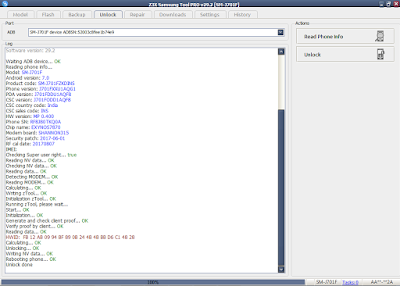
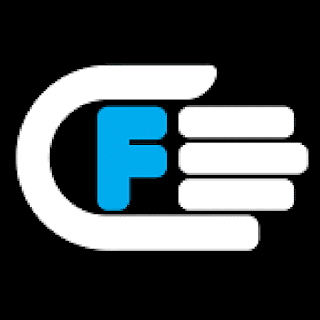
Download Samsung J7 Nxt (SM-J701F)
Logs:
Waiting ADB device… OK
Reading phone info…
Model: SM-J701F
Android version: 7.0
Product code: SM-J701FZKDINS
Phone version: J701FXXU1AQG1
PDA version: J701FDDU1AQF8
CSC version: J701FODD1AQF8
CSC country code: India
CSC sales code: INS
HW version: MP 0.400
Phone SN: RF8J80TKQ0A
Chip name: EXYNOS7870
Modem board: SHANNON315
Security patch: 2017-06-01
RF cal date: 20170807
IMEI:
Checking Super user right… true
Reading NV data… OK
Checking NV data… OK
Reading data… OK
Detecting MODEM… OK
Reading MODEM… OK
Calculating… OK
Writing zTool… OK
Initialization zTool… OK
Running zTool, please wait…
Start… OK
Initialization… OK
Generate and check client proof… OK
Verify proof by client… OK
Reading data… OK
HWID: FB 12 AB 09 94 BF 89 0B 24 4B 4B BB D6 C1 48 28
Calculating… OK
Unlocking… OK
Writing NV data… OK
Rebooting phone… OK
Unlock done
Done with Samsung Tool PRO v.29.2
2. Go to Settings-About Device-Software Information and tap Build Number for more than 7 times until it says Developer Options is enabled. Go to developer options and enable OEM Unlock and USB debugging. (Enabling OEM unlock is very necessary.)
3. Now turn off your Galaxy SM-J701F and press and hold the Volume Down + Home + Power keys at the same time for 2-3 seconds to boot your phone into the Download mode.
4. Release the keys as soon as you see a blue screen with exclamation sign and press the Volume Up key.
5. When your phone gets into the Download/Odin mode, connect your Galaxy SM-J701F to your computer using a USB cable.
6. Open the Odin folder and launch the Odin v3.xxx as administrator.
7. The ID:COM port on Odin will be highlighted in blue as soon as your device is detected.
8. Click the AP button in Odin and add the twrp-xxx file which you have downloaded.
9. Then Click the Options tab in Odin and uncheck Auto-Reboot option.
10. Now click the Start button to trigger TWRP installation. When TWRP is installed and you get PASS! message in Odin. Disconnect the USB cable.
11. Now press and hold the Volume Down + Home + Power buttons at the same time and immediately swap to Volume Up as soon as the screen goes blank/black while still pressing the Home and Power keys.
12. Keep the 3 keys pressed until you get into TWRP Recovery.
13. At this point, you will reach the screen asking if you want to allow system modifications. Swipe for modification.
14. Now connect your phone (while booted in TWRP mode) to your PC and transfer and SuperSU.zip file using MTP mode (via USB cable). (SKIP this step if you have already copied SuperSu.zip file before.)
15. Go to install and select supersu.zip file. Swipe again to install Supersu file.
16. After the SuperSU is flashed, go back to TWRP main menu and tap Reboot System.
17. Done! The first boot might take awhile so don’t panic and wait patiently.
18. After one time set will be restarted then it will run normally, after your device boots normally your Root is Succeded.
19. Enjoy your Rooted Device.
Waiting ADB device… OK
Reading phone info…
Model: SM-J701F
Android version: 7.0
Product code: SM-J701FZKDINS
Phone version: J701FXXU1AQG1
PDA version: J701FDDU1AQF8
CSC version: J701FODD1AQF8
CSC country code: India
CSC sales code: INS
HW version: MP 0.400
Phone SN: RF8J80TKQ0A
Chip name: EXYNOS7870
Modem board: SHANNON315
Security patch: 2017-06-01
RF cal date: 20170807
IMEI:
Checking Super user right… true
Reading NV data… OK
Checking NV data… OK
Reading data… OK
Detecting MODEM… OK
Reading MODEM… OK
Calculating… OK
Writing zTool… OK
Initialization zTool… OK
Running zTool, please wait…
Start… OK
Initialization… OK
Generate and check client proof… OK
Verify proof by client… OK
Reading data… OK
HWID: FB 12 AB 09 94 BF 89 0B 24 4B 4B BB D6 C1 48 28
Calculating… OK
Unlocking… OK
Writing NV data… OK
Rebooting phone… OK
Unlock done
Done with Samsung Tool PRO v.29.2
How To Root (Step by Step Procedure):
1. Extract & downloaded All Necessary file to your PC. Copy Supersu.zip file to your internal storage of Device.2. Go to Settings-About Device-Software Information and tap Build Number for more than 7 times until it says Developer Options is enabled. Go to developer options and enable OEM Unlock and USB debugging. (Enabling OEM unlock is very necessary.)
3. Now turn off your Galaxy SM-J701F and press and hold the Volume Down + Home + Power keys at the same time for 2-3 seconds to boot your phone into the Download mode.
4. Release the keys as soon as you see a blue screen with exclamation sign and press the Volume Up key.
5. When your phone gets into the Download/Odin mode, connect your Galaxy SM-J701F to your computer using a USB cable.
6. Open the Odin folder and launch the Odin v3.xxx as administrator.
7. The ID:COM port on Odin will be highlighted in blue as soon as your device is detected.
8. Click the AP button in Odin and add the twrp-xxx file which you have downloaded.
9. Then Click the Options tab in Odin and uncheck Auto-Reboot option.
10. Now click the Start button to trigger TWRP installation. When TWRP is installed and you get PASS! message in Odin. Disconnect the USB cable.
11. Now press and hold the Volume Down + Home + Power buttons at the same time and immediately swap to Volume Up as soon as the screen goes blank/black while still pressing the Home and Power keys.
12. Keep the 3 keys pressed until you get into TWRP Recovery.
13. At this point, you will reach the screen asking if you want to allow system modifications. Swipe for modification.
14. Now connect your phone (while booted in TWRP mode) to your PC and transfer and SuperSU.zip file using MTP mode (via USB cable). (SKIP this step if you have already copied SuperSu.zip file before.)
15. Go to install and select supersu.zip file. Swipe again to install Supersu file.
16. After the SuperSU is flashed, go back to TWRP main menu and tap Reboot System.
17. Done! The first boot might take awhile so don’t panic and wait patiently.
18. After one time set will be restarted then it will run normally, after your device boots normally your Root is Succeded.
19. Enjoy your Rooted Device.





