Samsung Galaxy J7 Pro 2017 SM-J730F/DS Firmware-Stock Rom 100% Tested Download

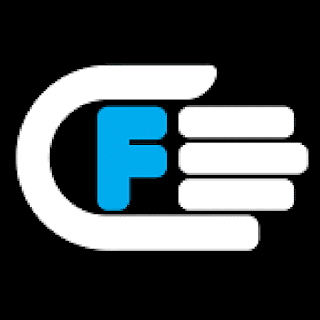
Download Official Samsung Galaxy J7 Pro 2017 SM-J730F/DS Stock Rom / Firmware
Unbrick Samsung Galaxy J7 Pro 2017 SM-J730F
Updates Samsung Galaxy J7 Pro 2017 SM-J730F
Downgrag Samsung Galaxy J7 Pro 2017 SM-J730F
Unroot Samsung Galaxy J7 Pro 2017 SM-J730F
Restore Samsung Galaxy J7 Pro 2017 SM-J730F to 100 % stock factory
Repair solutions for Samsung Galaxy J7 Pro 2017 SM-J730F/DS if boot loop, Hardbrick, Lost recovery, or can’t boot to home screen, etc. This usually happens because of incorrect installation of ROM / Firmware, Installing Custom rom not yet Stable or even wrong, Infected virus and you want to remove it, Failed to root, Failed to OTA update, Delete or modify system apps or some part of system e.g: Apk, Fonts, binari.
Updates Samsung Galaxy J7 Pro 2017 SM-J730F
Downgrag Samsung Galaxy J7 Pro 2017 SM-J730F
Unroot Samsung Galaxy J7 Pro 2017 SM-J730F
Restore Samsung Galaxy J7 Pro 2017 SM-J730F to 100 % stock factory
Repair solutions for Samsung Galaxy J7 Pro 2017 SM-J730F/DS if boot loop, Hardbrick, Lost recovery, or can’t boot to home screen, etc. This usually happens because of incorrect installation of ROM / Firmware, Installing Custom rom not yet Stable or even wrong, Infected virus and you want to remove it, Failed to root, Failed to OTA update, Delete or modify system apps or some part of system e.g: Apk, Fonts, binari.
Model SM-J730F
PDA Version J730FXWU1AQF6
Region Global
Country Global
Build Date 09.06.2017
OS Version Android 7.0 Nougat
PDA Version J730FXWU1AQF6
Region Global
Country Global
Build Date 09.06.2017
OS Version Android 7.0 Nougat
Read How to update firmware Samsung Galaxy J7 Pro SM-J730F
FileName: AP_J730FXWU1AQF6_CL11460356_QB13916694_REV00_user_low_ship_meta.tar
Firmware Version: 7.0
File type: compressed/Zip File
File Password: Free Without Pass
File Size: 2 GB
Virus status: scanned by Avast security.
Compatibility: For Windows computer.
Samsung Galaxy J7 Pro 2017 SM-J730F/DS Link
How to Flash Samsung Stock ROM:
Note: Keep in mind that prior to flash check out the battery time. It should be 70-80% charged. Backup your device data including personal data before flashing or installing firmware on your device.
Step 1: Download Stock ROM Firmware zip file in your PC and extract it.
Step 2: Download Samsung USB Drivers in install in PC. If already installed quit this step.
Step 3: Download ODIN v3.10.7, Extract it and then open / Run Odin.
Step 4: Now Press Button Home+ Power + Volume Button at same time for to restart the device in Download Mode.
Step 5: Now plug in your Samsung device with PC via Data cable and wait few minutes until blue sign in ODIN appears..
Step 6: Now its time to add particular firmware flash file in Odin using AP/PDA button.
Step 7: Prior to go ahead for start flash, check out re-partition option. It should not be marked / Ticked. If it is market please unmark it. Now proceed to Flash by click start button.
Step 8: Wait few moment until the flash procedure completed and you get notified for successful
procedure completion. That’s it.
procedure completion. That’s it.





