Samsung Galaxy J7 2017 SM-J730FM Firmware 100% Tested Free Download

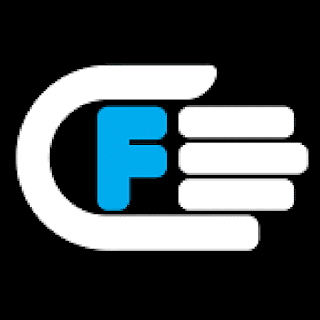
Download Samsung Galaxy J7 2017 SM-J730FM Firmware, flash file, ROM
Disclaimer: Those flash file firmware use to Restore, Unbrick, Format, Update or Repair some Samsung Galaxy J7 2017 SM-J730FM software problem, flashing a firmware is not without risks. If you don’t do it properly, you might render your phone inoperable. If you decide to proceed we won’t be liable to whatever might get wrong (neither we could provide technical support).
What you can do with Samsung Galaxy J7 2017 SM-J730FM Stock Firmware / ROM?
How to flash Samsung firmware via Odin
How to Backup your Data on Android device
You are flashing at your own risk.
What you can do with Samsung Galaxy J7 2017 SM-J730FM Stock Firmware / ROM?
- Unroot your Smartphone
- Unbrick your Smartphone
- Restore your smartphone back to factory settings
- Remove any custom ROM/Recovery on your smartphone
- Set it back to 100% stock settings, just like the day you first got it
How to flash Samsung firmware via Odin
How to Backup your Data on Android device
You are flashing at your own risk.
File Name: SM-J730FM J730FMXXU1AQF3 J730FMOXY1AQF3 7.0.zip
Firmware Version: 7.0
File type: compressed/Zip File
File Password: Free Without Pass
File Size: 1.6 GB
Virus status: scanned by Avast security.
Compatibility: For Windows computer.
How to Flash Samsung Stock ROM:
Note: Keep in mind that prior to flash check out the battery time. It should be 70-80% charged. Backup your device data including personal data before flashing or installing firmware on your device.
Step 1: Download Stock ROM Firmware zip file in your PC and extract it.
Step 2: Download Samsung USB Drivers in install in PC. If already installed quit this step.
Step 3: Download ODIN v3.10.7, Extract it and then open / Run Odin.
Step 4: Now Press Button Home+ Power + Volume Button at same time for to restart the device in Download Mode.
Step 5: Now plug in your Samsung device with PC via Data cable and wait few minutes until blue sign in ODIN appears..
Step 6: Now its time to add particular firmware flash file in Odin using AP/PDA button.
Step 7: Prior to go ahead for start flash, check out re-partition option. It should not be marked / Ticked. If it is market please unmark it. Now proceed to Flash by click start button.
Step 8: Wait few moment until the flash procedure completed and you get notified for successful
procedure completion. That’s it.
procedure completion. That’s it.





