Samsung Galaxy C9 Pro SM-C9000 Latest Stock Firmware 100% Tested Free Download

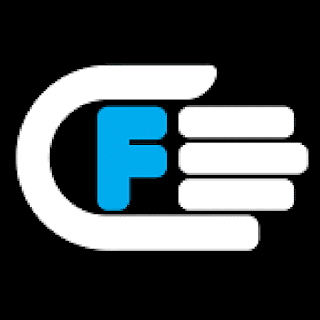
Download Samsung Galaxy C9 Pro SM-C9000 Latest Stock Firmware
Time to time Samsung rolled out official firmware updates to fix security issues, bugs and performance. Sometime we witness firmware updates that solely come out to push latest Android version. In this page you will find latest firmware update that rolled out for Samsung Galaxy C9 Pro SM-C9000. You can download it and then flash it on your Samsung Galaxy C9 Pro SM-C9000. Its always good idea to flash firmware that match your country/region. However, technically you can flash any firmware that rolled out for your device except firmware that push on specific carrier such as Vodafone.
How to Auto Backup Photos on Android Smartphone
How to Backup your Data on Android device
You are flashing at your own risk.
How to Auto Backup Photos on Android Smartphone
How to Backup your Data on Android device
You are flashing at your own risk.
File Name: CHC-C9000ZCU1APL3-20161216125228
Firmware Version: Android 6.0.1 Marshmallow
File type: compressed/Zip File
File Password: Free Without Pass
File Size: 1.82 GB
Virus status: scanned by Avast security.
Compatibility: For Windows computer.
How to Flash Samsung Stock ROM:
Note: Keep in mind that prior to flash check out the battery time. It should be 70-80% charged. Backup your device data including personal data before flashing or installing firmware on your device.
Step 1: Download Stock ROM Firmware zip file in your PC and extract it.
Step 2: Download Samsung USB Drivers in install in PC. If already installed quit this step.
Step 3: Download ODIN v3.10.7, Extract it and then open / Run Odin.
Step 4: Now Press Button Home+ Power + Volume Button at same time for to restart the device in Download Mode.
Step 5: Now plug in your Samsung device with PC via Data cable and wait few minutes until blue sign in ODIN appears..
Step 6: Now its time to add particular firmware flash file in Odin using AP/PDA button.
Step 7: Prior to go ahead for start flash, check out re-partition option. It should not be marked / Ticked. If it is market please unmark it. Now proceed to Flash by click start button.
Step 8: Wait few moment until the flash procedure completed and you get notified for successful
procedure completion. That’s it.
procedure completion. That’s it.





