Samsung Galaxy A3 SM-A300XZ Full Firmware 4 Files 100% Tested Download

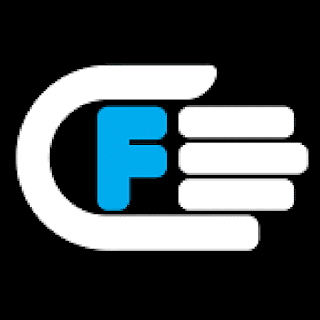
Download Samsung Galaxy A3 SM-A300XZ Full Firmware 4 Files
Warning: This firmware use to repair software smartphone problem and it will clean everything on your smartphone so you have to backup your data, don’t try to flash your device with this firmware if it work prefect. if you use pit file please make sure 16GB or 8GB or 32GB, Because the 8GB Pit file don’t work with 16GB or 32GB and the same for 16GB or 32GB Pit File make sure you use the Correct ROM for your device.
To flash your Samsung galaxy smartphone, you need Odin software made available to the Samsung Galaxy users for flashing a range of things including firmware, custom recovery, CF-Auto-Root and more. Odin software performs a clean install that means; it removes the old firmware and flashes a new one. If you don’t know how to flash you Samsung firmware via Odin read this article.
Backup your data before start flashing you smartphone if you don’t know how backup your data read those Articles,
How to Auto Backup Photos on Android Smartphone
How to Backup your Data on Android device
You are flashing at your own risk.
To flash your Samsung galaxy smartphone, you need Odin software made available to the Samsung Galaxy users for flashing a range of things including firmware, custom recovery, CF-Auto-Root and more. Odin software performs a clean install that means; it removes the old firmware and flashes a new one. If you don’t know how to flash you Samsung firmware via Odin read this article.
Backup your data before start flashing you smartphone if you don’t know how backup your data read those Articles,
How to Auto Backup Photos on Android Smartphone
How to Backup your Data on Android device
You are flashing at your own risk.
File Name: Firmware Samsung Galaxy A3 SM-A300XZ Android 4.4.4
Firmware Version: 4.4.4
File type: compressed/Zip File
File Password: Free Without Pass
File Size: 1.7 GB
Virus status: scanned by Avast security.
Compatibility: For Windows computer.
How to Flash Samsung Stock ROM:
Note: Keep in mind that prior to flash check out the battery time. It should be 70-80% charged. Backup your device data including personal data before flashing or installing firmware on your device.
Step 1: Download Stock ROM Firmware zip file in your PC and extract it.
Step 2: Download Samsung USB Drivers in install in PC. If already installed quit this step.
Step 3: Download ODIN v3.10.7, Extract it and then open / Run Odin.
Step 4: Now Press Button Home+ Power + Volume Button at same time for to restart the device in Download Mode.
Step 5: Now plug in your Samsung device with PC via Data cable and wait few minutes until blue sign in ODIN appears..
Step 6: Now its time to add particular firmware flash file in Odin using AP/PDA button.
Step 7: Prior to go ahead for start flash, check out re-partition option. It should not be marked / Ticked. If it is market please unmark it. Now proceed to Flash by click start button.
Step 8: Wait few moment until the flash procedure completed and you get notified for successful
procedure completion. That’s it.
procedure completion. That’s it.





